Ok, I've receive quite an amount of messages regarding on the deletion of the invisible folder I mentioned from previous post. Well, as some may know (and experienced), after you create the "invisible folder", you can't move/rename/delete it using the normal way. Well, this could be an advantage on protecting your files, but it could be a problem too, I know.
So, now I'll explain in detail, on how to move/rename/delete the invisible folder. If you know how to do these steps, just click on the next step to skip on below.
Step 1: Open command promt
Step 2: Change directory
Step 3: Rename (important!!!)
Step 1: Open command promt
First, open command promt. For Windows Vista, just search for 'command promt' in the startbar and it should come out as the first choice. For Windows XP, go Start -> Run, and type in "cmd" and click ok, the command promt will come out.
Windows Vista: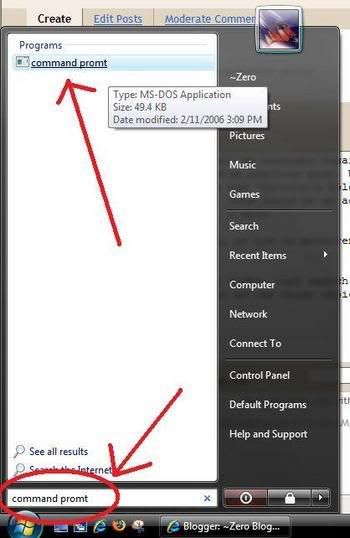
Windows XP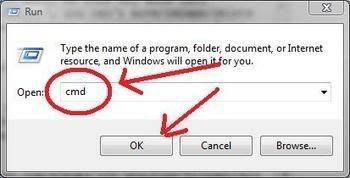
Command promt in both Vista and XP will look the same, so just continue.
Step 2: Change directory
The command for change directory is "cd". So just cd to the directory you put your folder in, for example: in vista, if your invisible folder in on the desktop, just type in "cd desktop" and enter, the line will change from "C:\Users\yourname>" into "C:\Users\yourname\Desktop>". See screenshots below.
Before: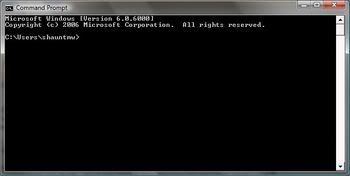
After: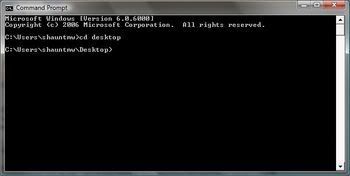
You can check whether you're in the right directory or not by using the "dir" command.
Step 3: Rename
This step is very important. It may looks confusing, but actually it is very simple.
Make sure you're in the right directory. Again, you can check all your files and folders in the directory you currently in by using the "dir" command. If you're in the right directory, an empty name folder should be on the list of the "dir".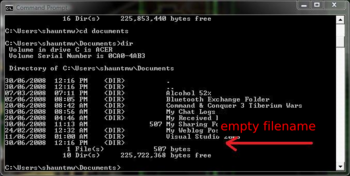
When you're in the right directory, just type in "ren " " asd" and enter. THE SPACE BETWEEN THE QUOTES ARE THE ALT+0160, NOT A NORMAL SPACE.
Once this is done, you should see the invisible folder now have a filename "asd". You can move/rename/delete the normal way using windows explorer, and no longer need the command promt anymore, just close it.
If you wanna revert it back to invisible, just follow the same step on how you made it invisible in the first place. If you can't remember (or just want to make sure), you can refer back to my previous post: Make the folder invisible to hide "important" files
This BlogSpot, I'll publish some IT related software, news or experience. Any comments or suggestions are accepted. Feel free to look around! ^^
30 June, 2008
How to remove the "invisible" folder mentioned from previous post?
at 11:36 AM
Subscribe to:
Post Comments (Atom)



No comments:
Post a Comment