This post shows you how to make the folder invisible to hide files, while still get easy access to it. And now I have a part 2, which also hides folder while still get easy access to it, by using an App Launcher like Humanized Enso.
The App Launcher Humanized Enso has an interesting feature of "learning" new commands, and this is how we make use of it.
Step 1: Create a new folder
Step 2: Learn the new command
Step 3: Hide the folder
Step 1: Create a new folder
Just create a new folder and rename it as whatever you like. For example below, I name my new folder as "hidden files".
Step 2: Learn the new command
Highlight the folder, open up Humanized Enso (by default is holding the CapsLock key), and learn as a new command, for example below I learn it as Open windows files. You would want the new command be hard to guess but easy to remember.
Step 3: Hide the folder
Right click on the folder, choose properties. Under attribute, tick for hidden. Click on OK, done. The folder is now hidden, and yet you can simply access to the hidden folder by using the enso command you assigned just now.
More information on Make the folder invisible to hide "important" files.
More information on Humanized Enso



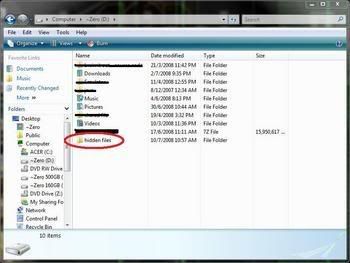
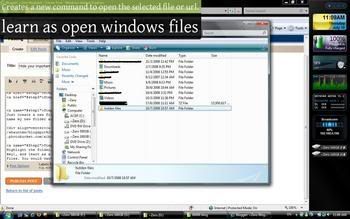
No comments:
Post a Comment